Colorizing Single-band Raster Data
Installed TileMill on your computer.
Reviewed Crash Course
Set up GDAL for processing raster data in the terminal.
Note: This guide uses the rule raster-colorizer which is currently only in the dev build of TileMill
Single band raster data traditionally rendered as black and white in TileMill, but it’s no longer so black and white.
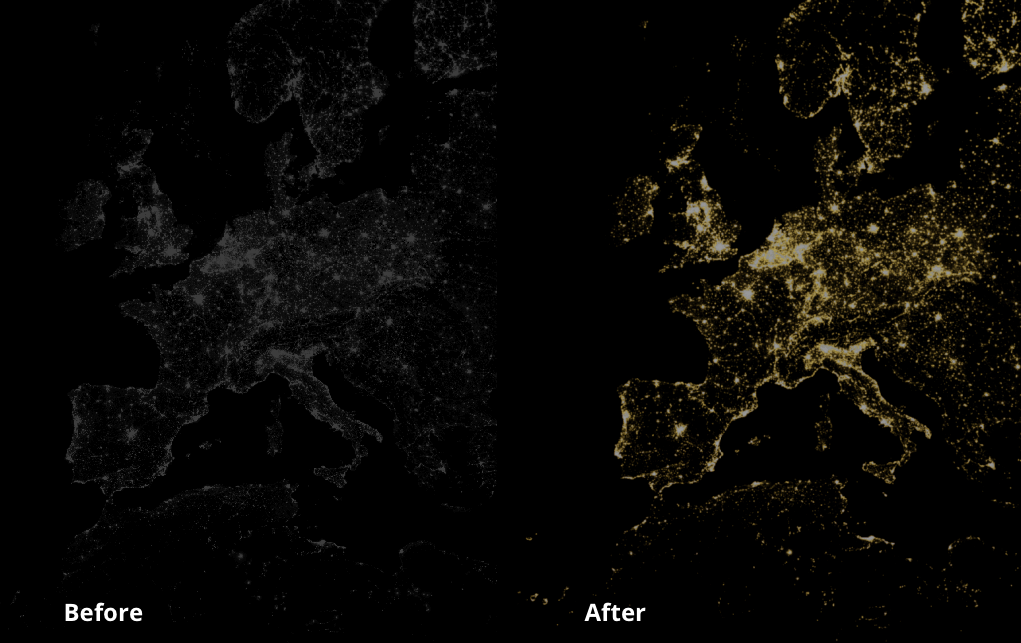
See our blog post on processing DNB raster data from NASA and NOAA’s Suomi NPP spacecraft to create a nighttime lights map, showing lights visible from space at night. Thanks to raster-colorizer, we can now generate the same map with half as many lines of code, in a fraction of the time, by performing all of the false color steps from within TileMill, rather than a combination of command line tools and virtual rasters (VRT).
To take advantage of the raster-colorizer functionality in TileMill, be sure to set band=1 in the Advanced input area of TileMill’s “Add Layer” window.
Lights of the Night
The source data is one band, but we can render it in TileMill as a three band raster using CartoCSS classes, resulting in three versions of the layer rendering on top of one another:
#2010::1 #2010::2 #2010::3
Next, use the raster-colorizer functionality to color each class a different color to achieve the desired RGB finished product:
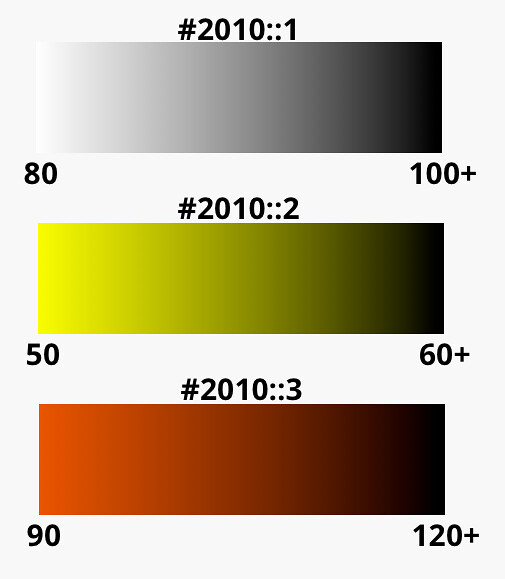
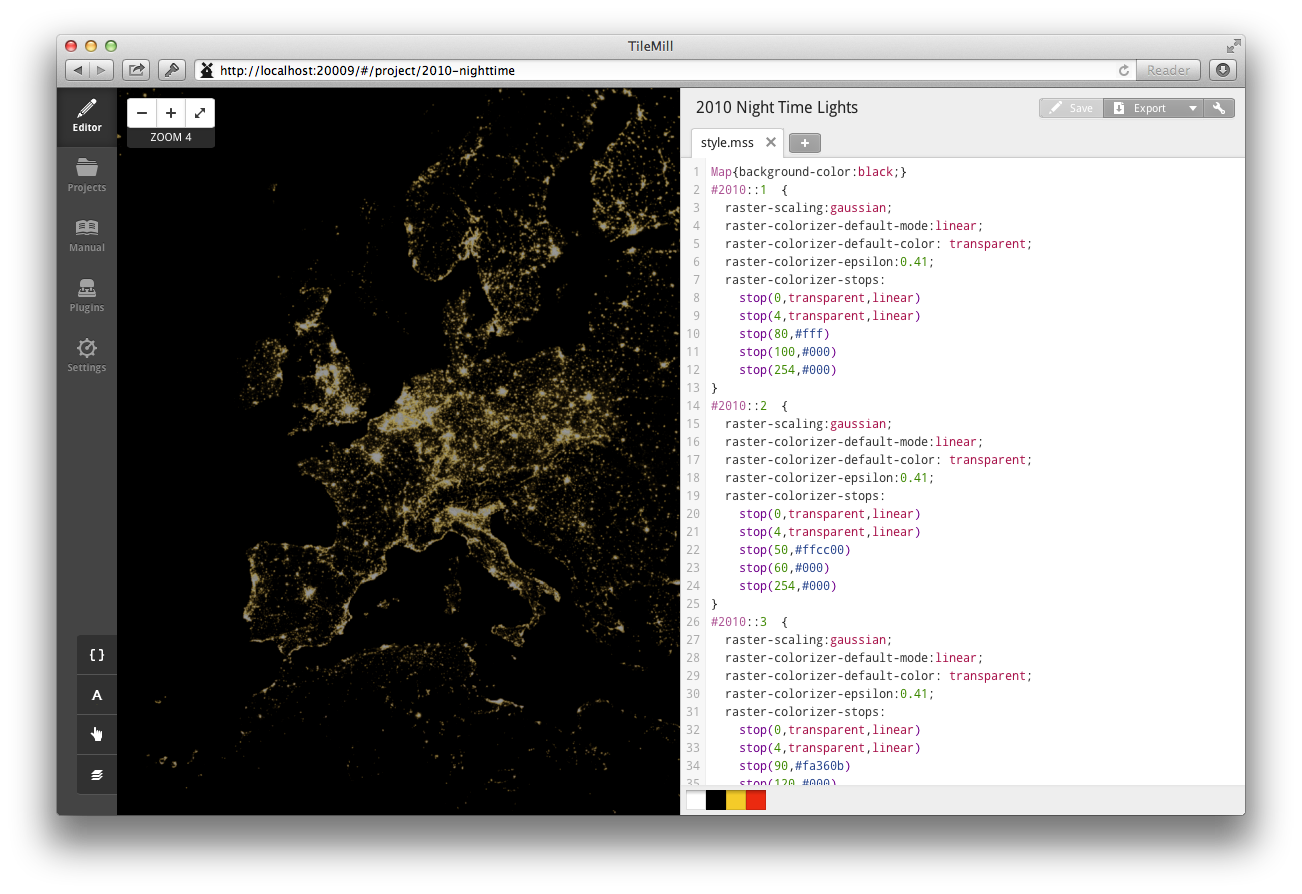
2010 NightTime Lights
#2010::1 {
raster-scaling:gaussian;
raster-colorizer-default-mode:linear;
raster-colorizer-default-color: transparent;
raster-colorizer-epsilon:0.41;
raster-colorizer-stops:
stop(0,transparent,linear)
stop(80,#fff)
stop(100,#000)
}
#2010::2 {
raster-scaling:gaussian;
raster-colorizer-default-mode:linear;
raster-colorizer-default-color: transparent;
raster-colorizer-epsilon:0.41;
raster-colorizer-stops:
stop(0,transparent,linear)
stop(50,#ffcc00)
stop(60,#000)
}
#2010::3 {
raster-scaling:gaussian;
raster-colorizer-default-mode:linear;
raster-colorizer-default-color: transparent;
raster-colorizer-epsilon:0.41;
raster-colorizer-stops:
stop(0,transparent,linear)
stop(90,#fa360b)
stop(120,#000)
}
Finished Map
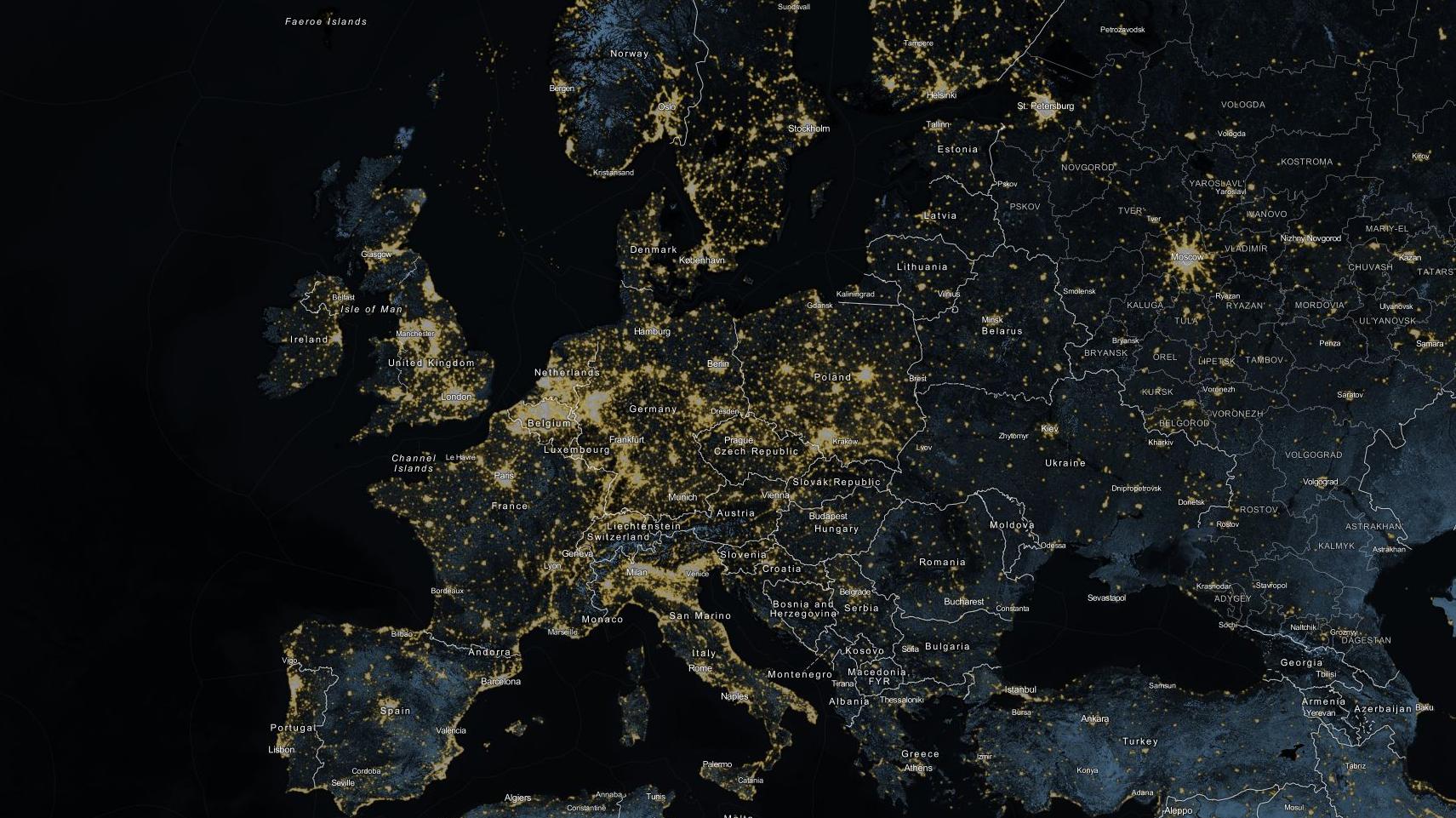
Installed TileMill on your computer.
Reviewed Crash Course
Set up GDAL for processing raster data in the terminal.