Project settings
You can adjust a variety project settings using the Settings panel. The panel is divided into three sections.
Project
You can set the name, description, bounding box and other metadata for the project on the Project tab.
Tooltips
The Tooltips tab allows you to make your maps interactive with dynamic tooltips that appear when you hover or click on a feature (any point or polygon). The tooltips can contain HTML and are useful for revealing additional data or images about the data on the map.
First, select the Layer that you would like to use for interaction data. TileMill only supports one interactive layer at a time. After selecting a layer, the available data fields for the layer will be listed in the form of Mustache tags.
These tags can be used in Location, Teaser, or Full fields and they will be replaced with the appropriate value when you interact with the map.
By default, the Teaser content appears when you hover over a feature and the Full content appears when you click on the feature.
You can use the Location field to define a URL to be loaded when a feature is clicked.
Allowed HTML
For security, unsafe HTML in tooltips is sanitized and JavaScript code is removed. If you want to build sophisticated map interaction with JavaScript on your own website, you can write custom code using the Wax library.
Legend
The Legend tab allows to you to create a legend for your map. Use it to explain what the colors and symbols used in your map mean. By default, the legend is always visible.
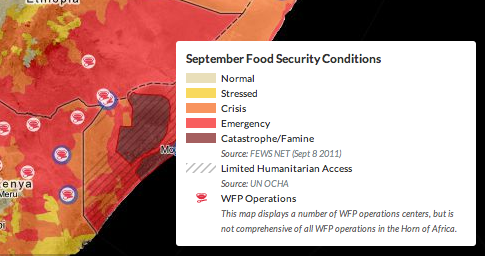
Like tooltips, the HTML in legends is sanitized for security.